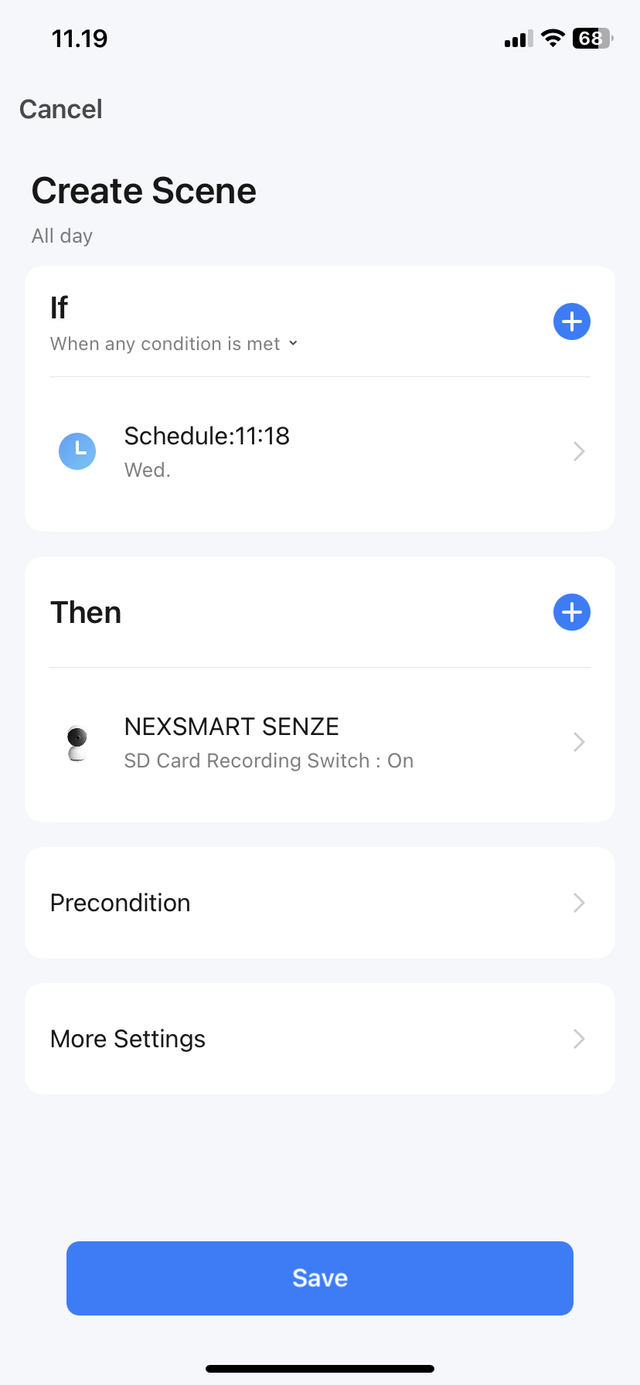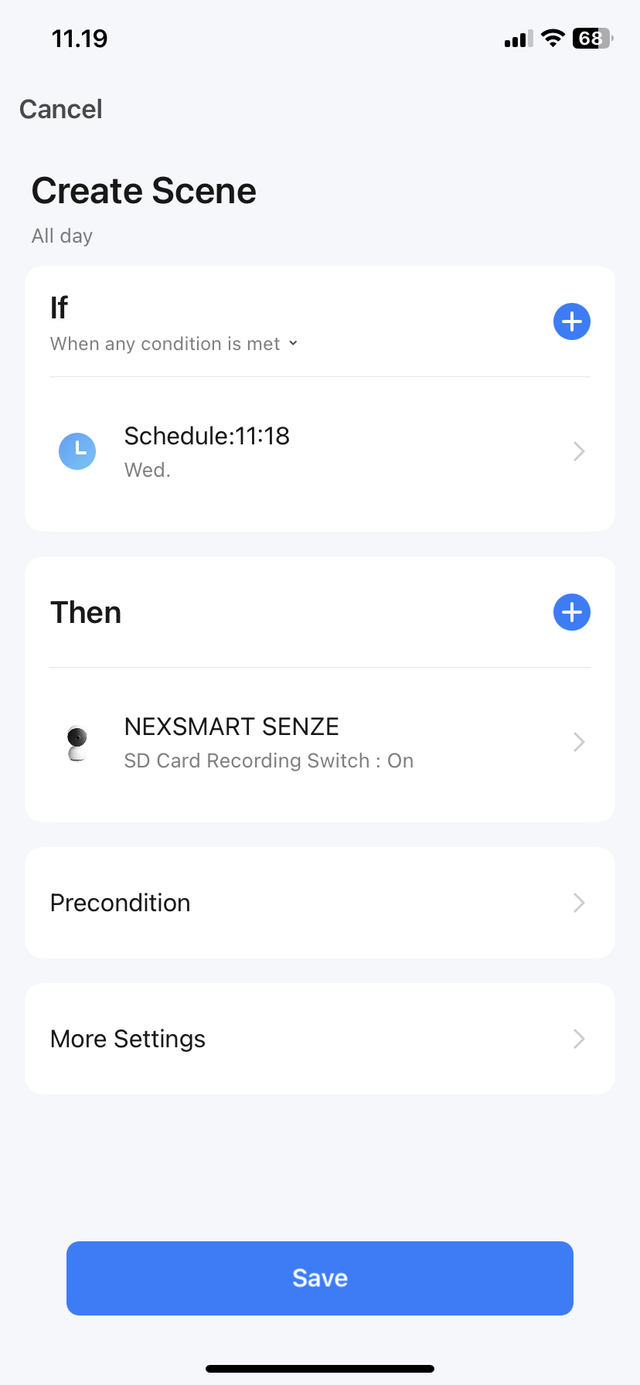Setting up automation - Schedule
1. Make sure you're on "Scene" in the bottom menu.
2. Then tap the cross in the top right corner.
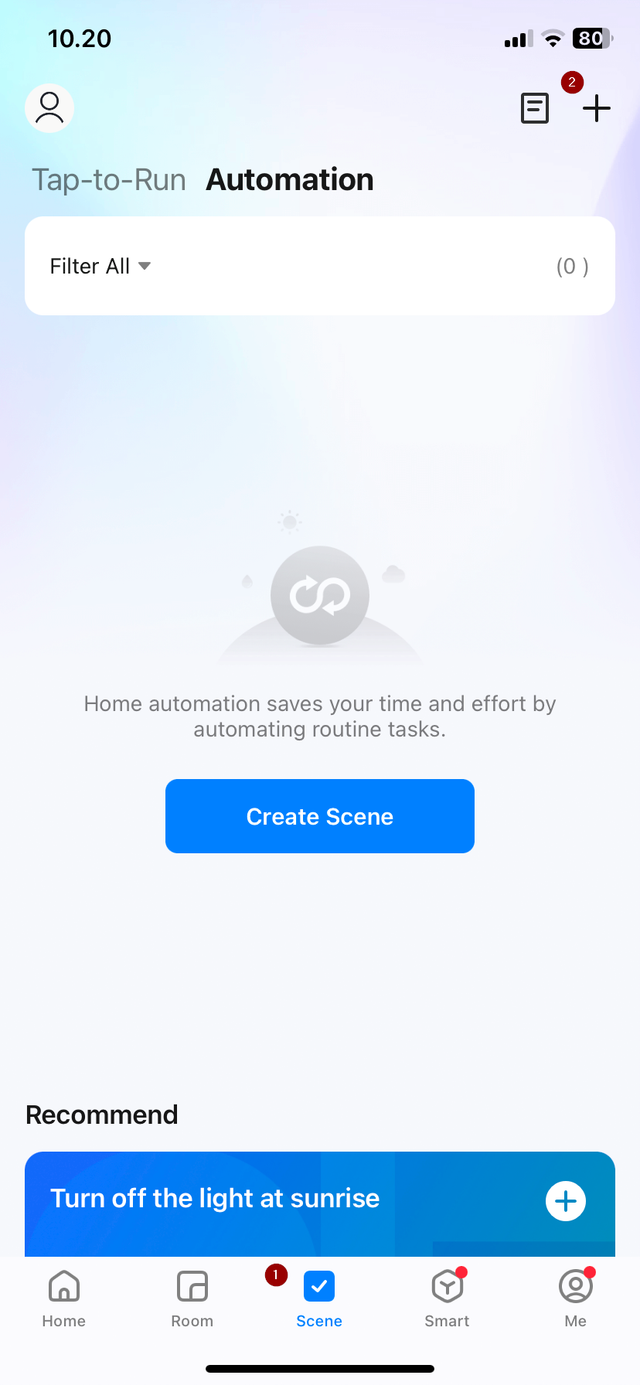
3. Now choose the type of "Automation" you want.
4. Here, select "Schedule" to choose when your automation should start, then enter the time and day of the week you want. .
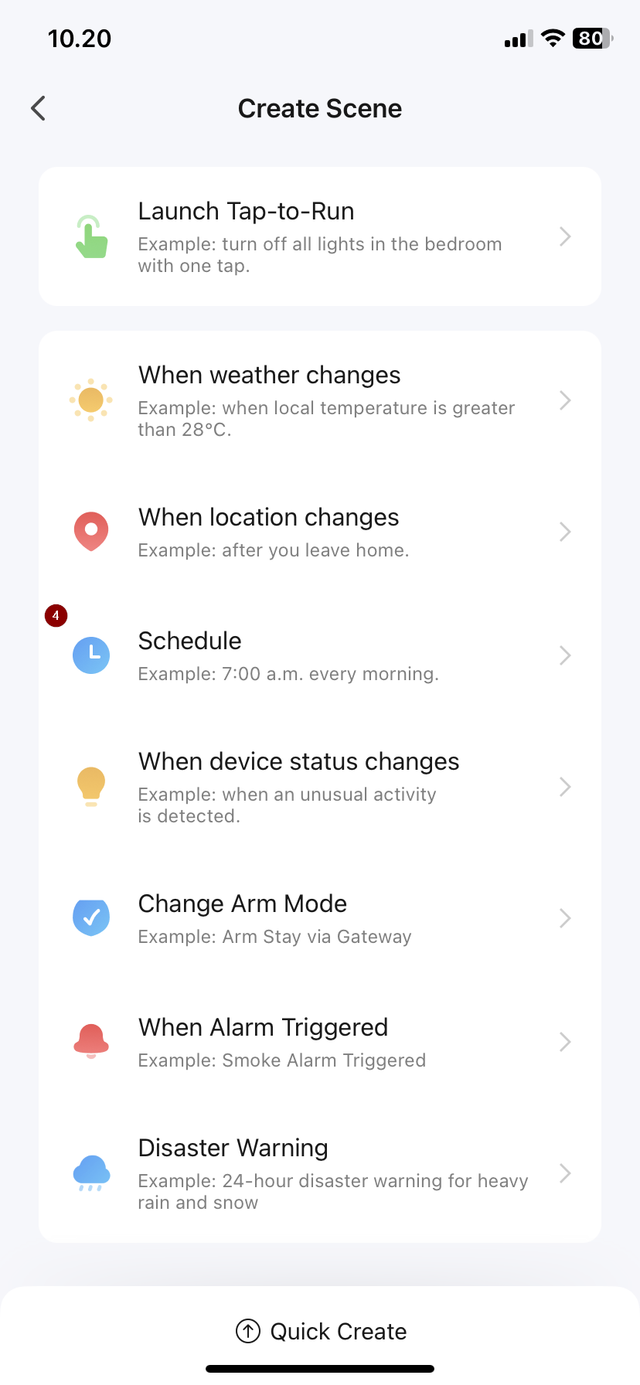
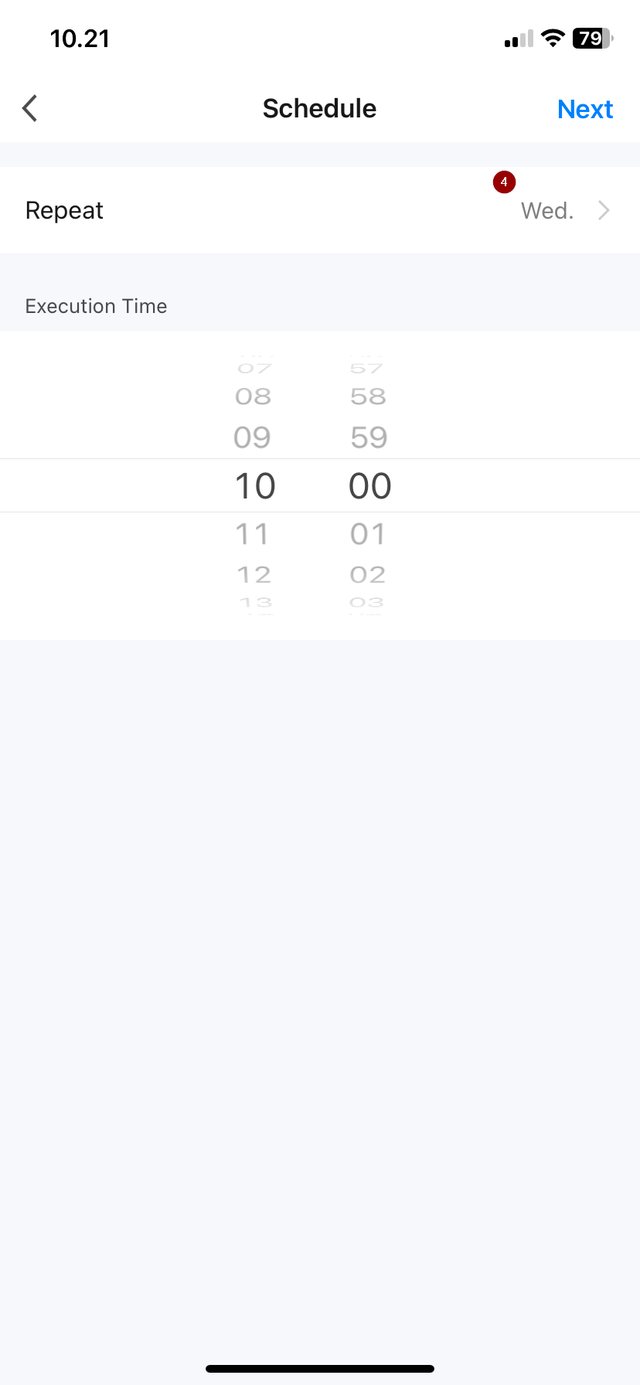
5. Tap the blue cross next to "Then".
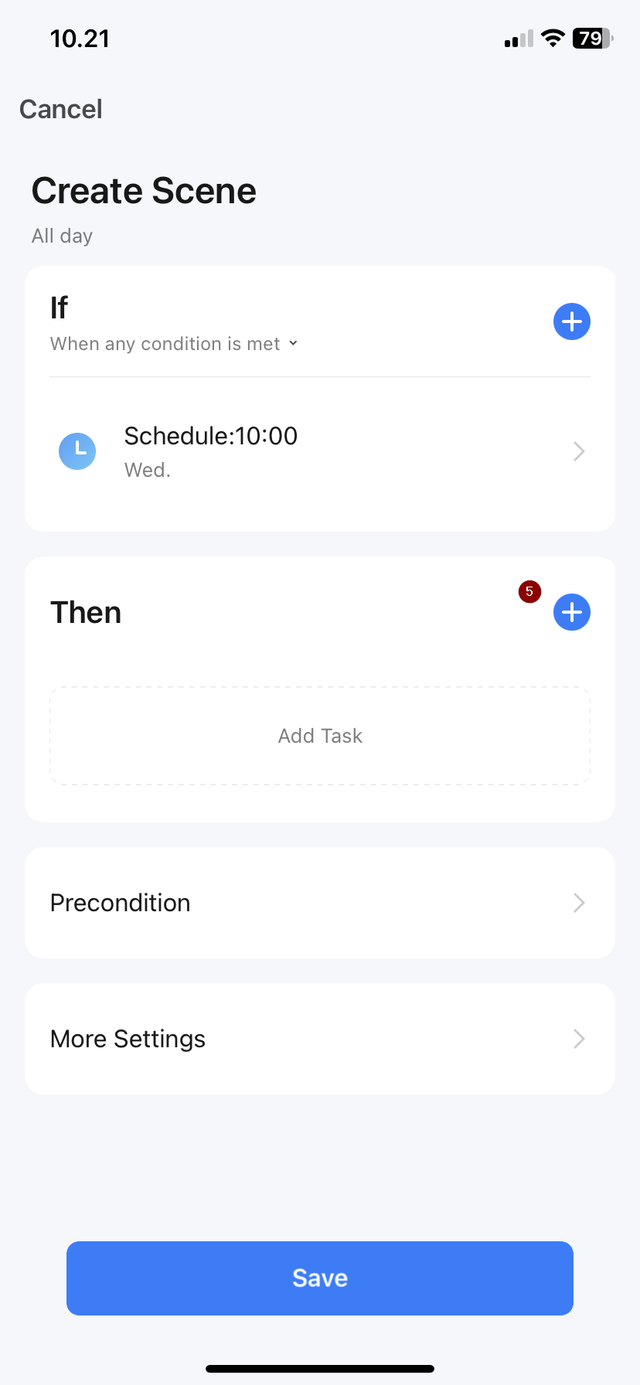
6. Select "Control Single Device".
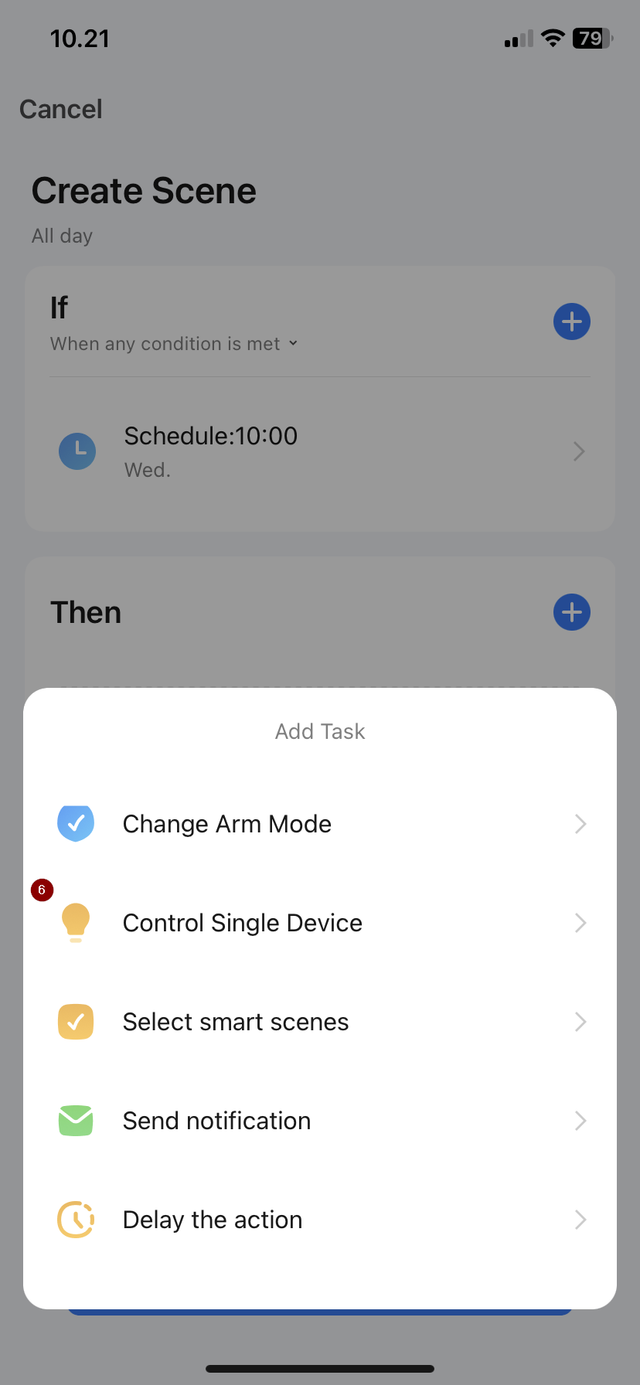
7. Choose the camera you want to be scheduled.
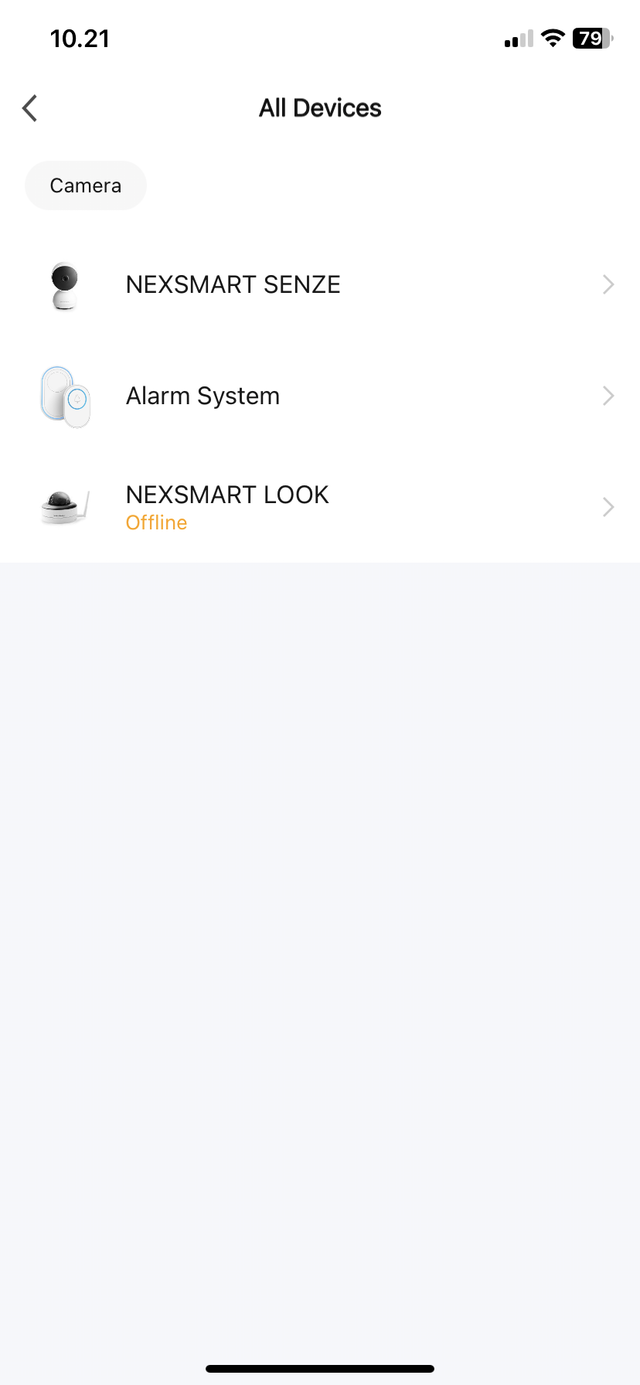
8. Then choose "SD recording switch" or the corresponding setting.
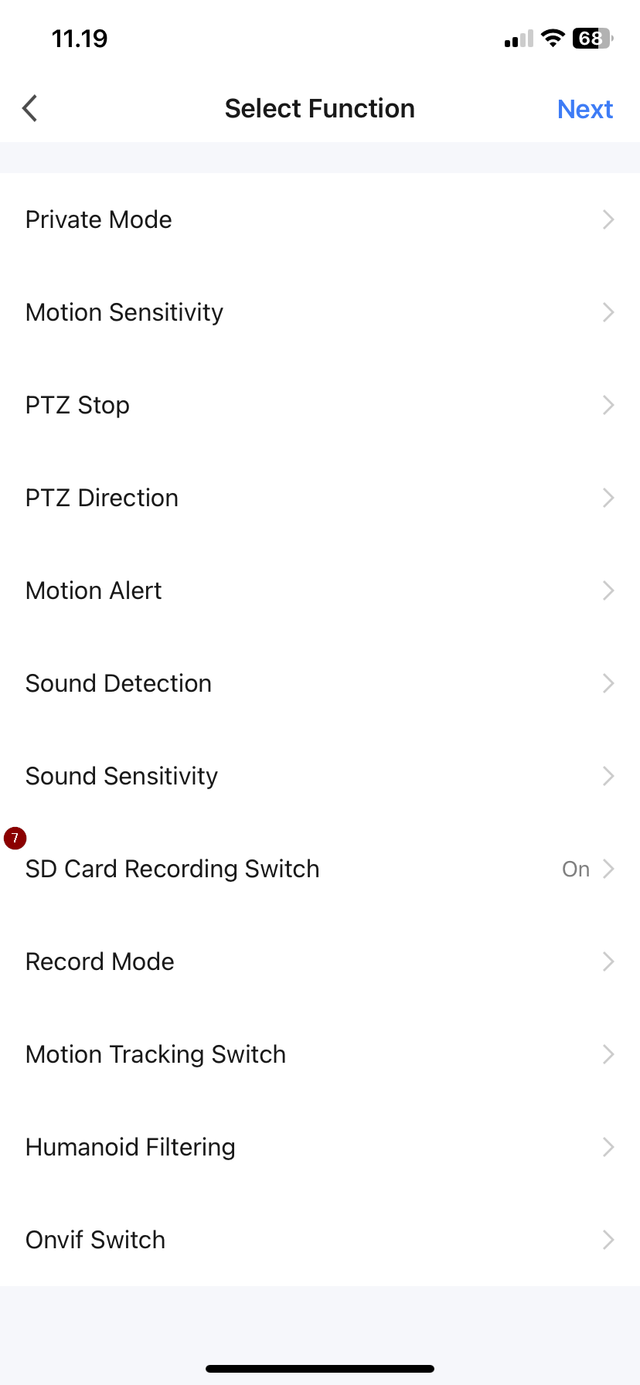
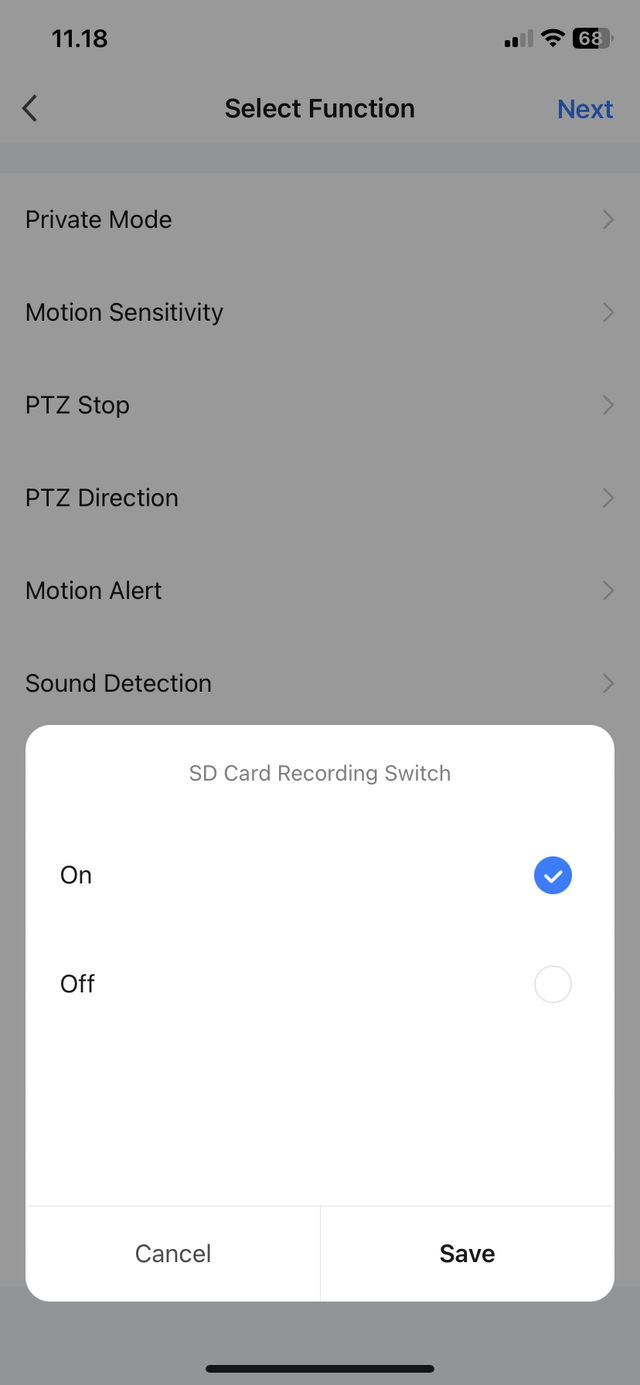
9. Once this is selected, tap "Save" and then "Next".
10. Now you can see the automations created and tap "Save".